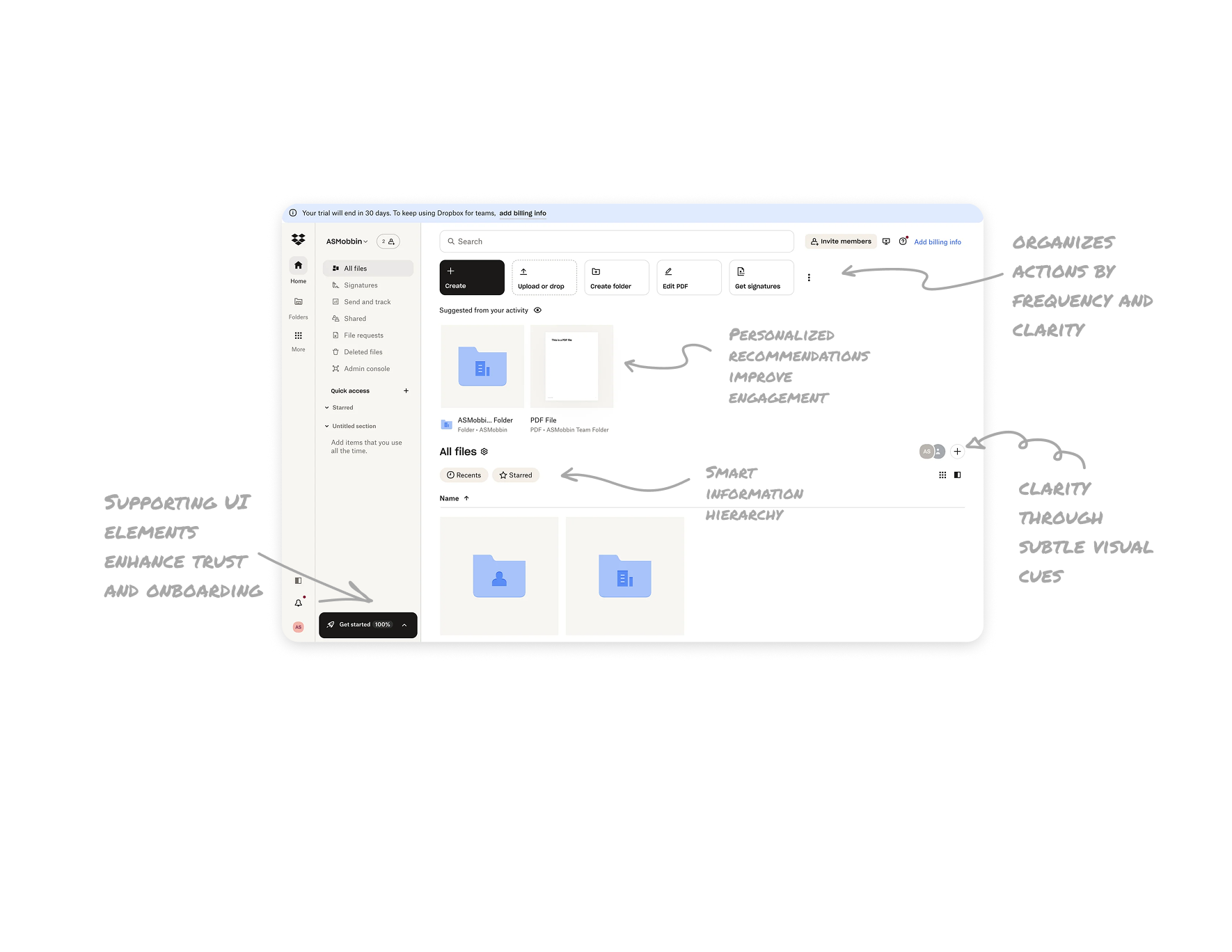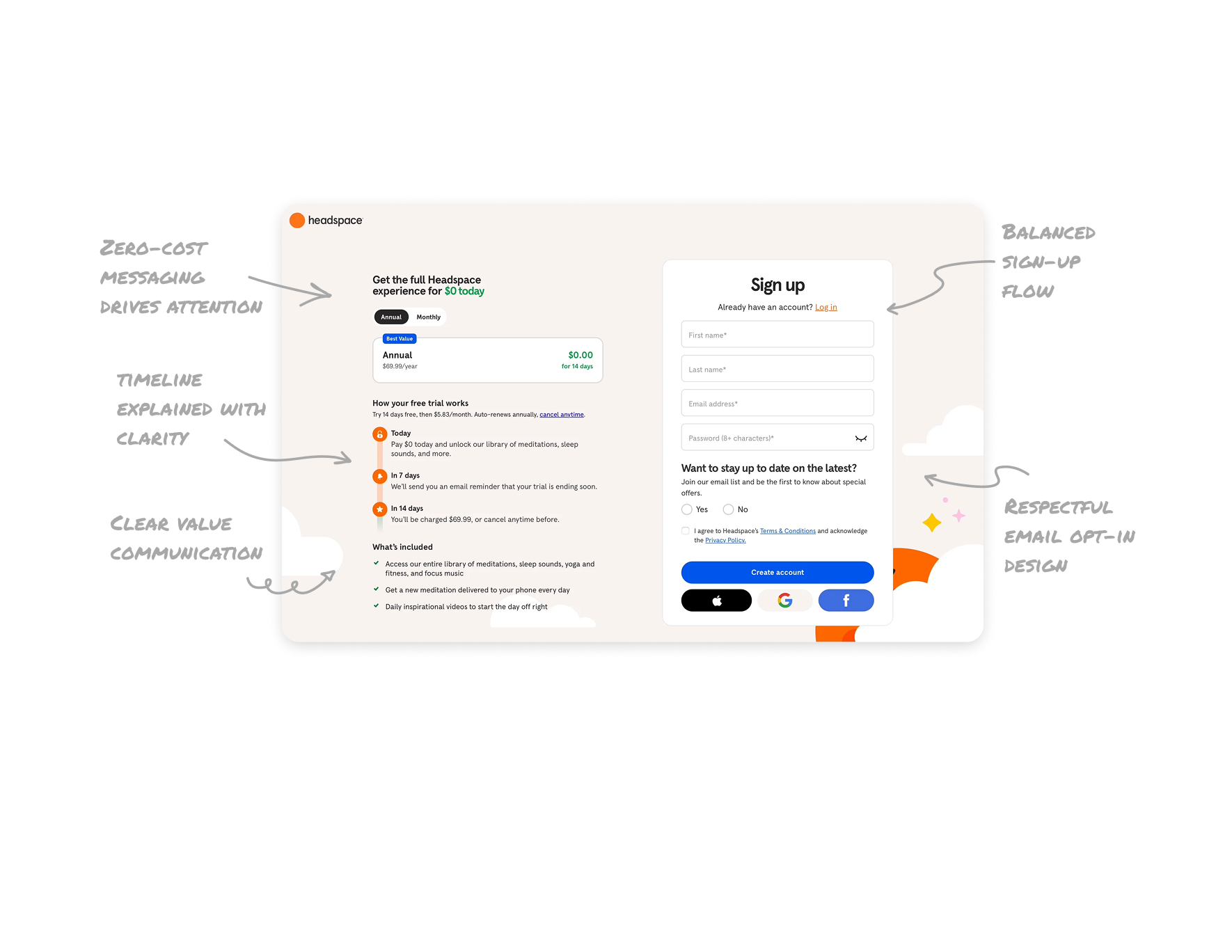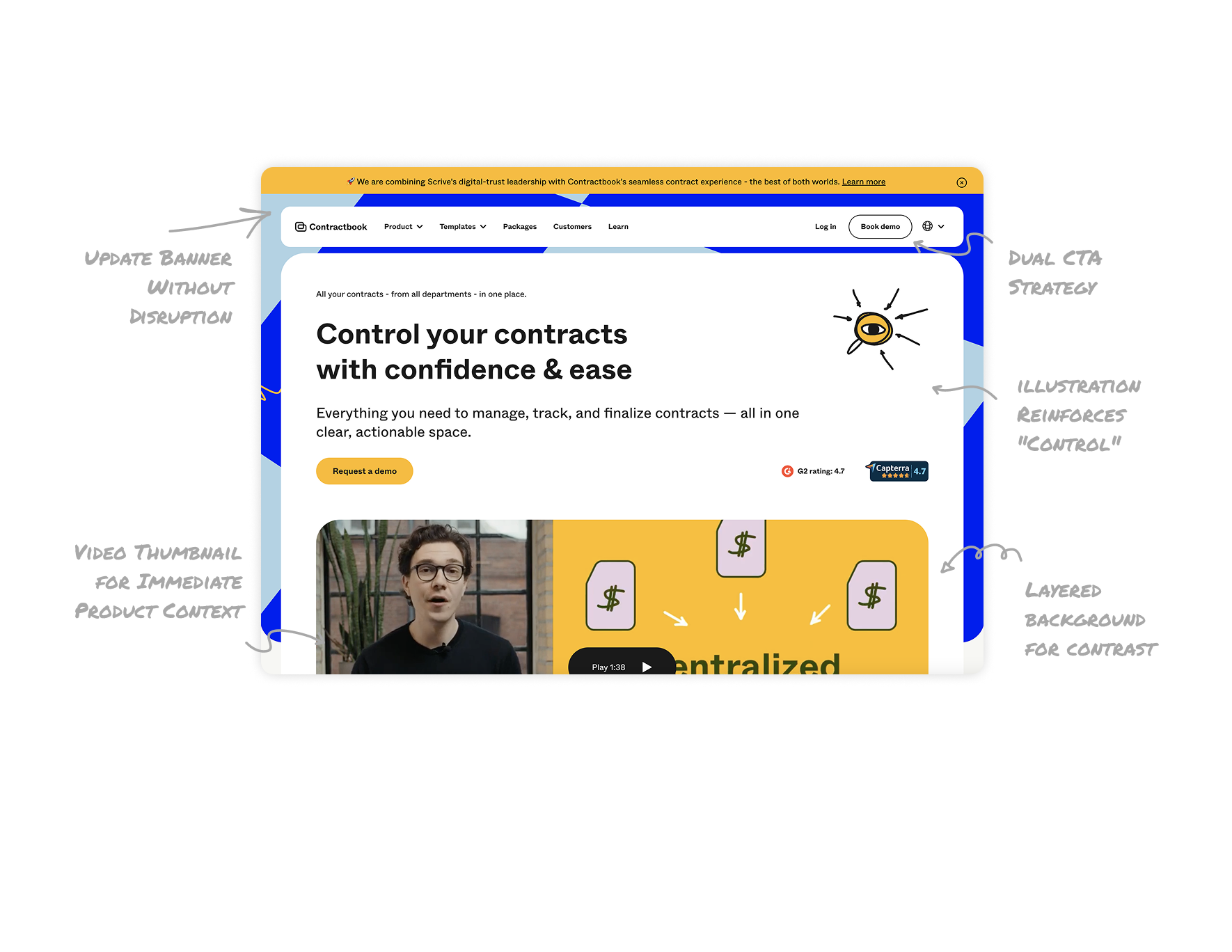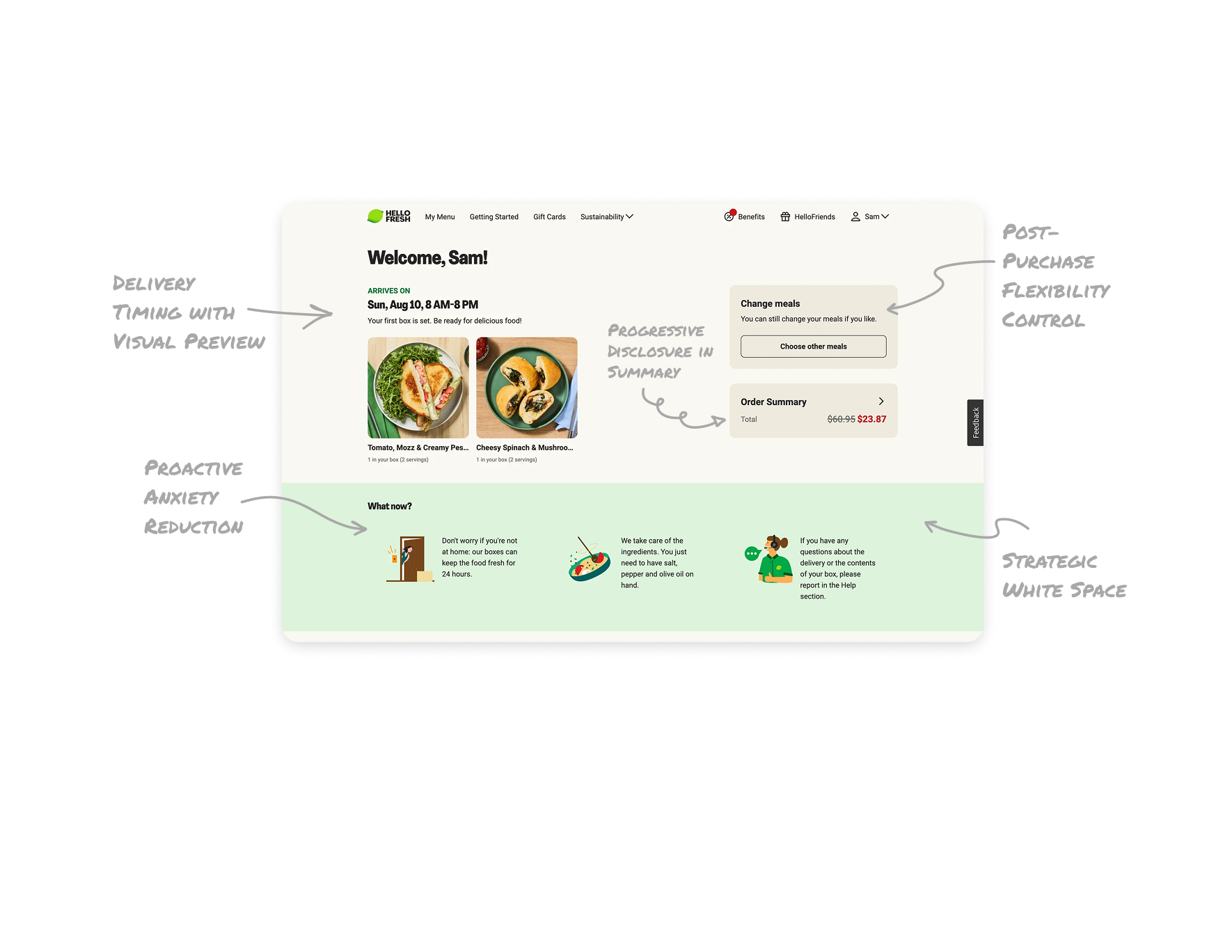Notion UX Breakdown – Smarter AI Prompting Flow - Notion UI Breakdown

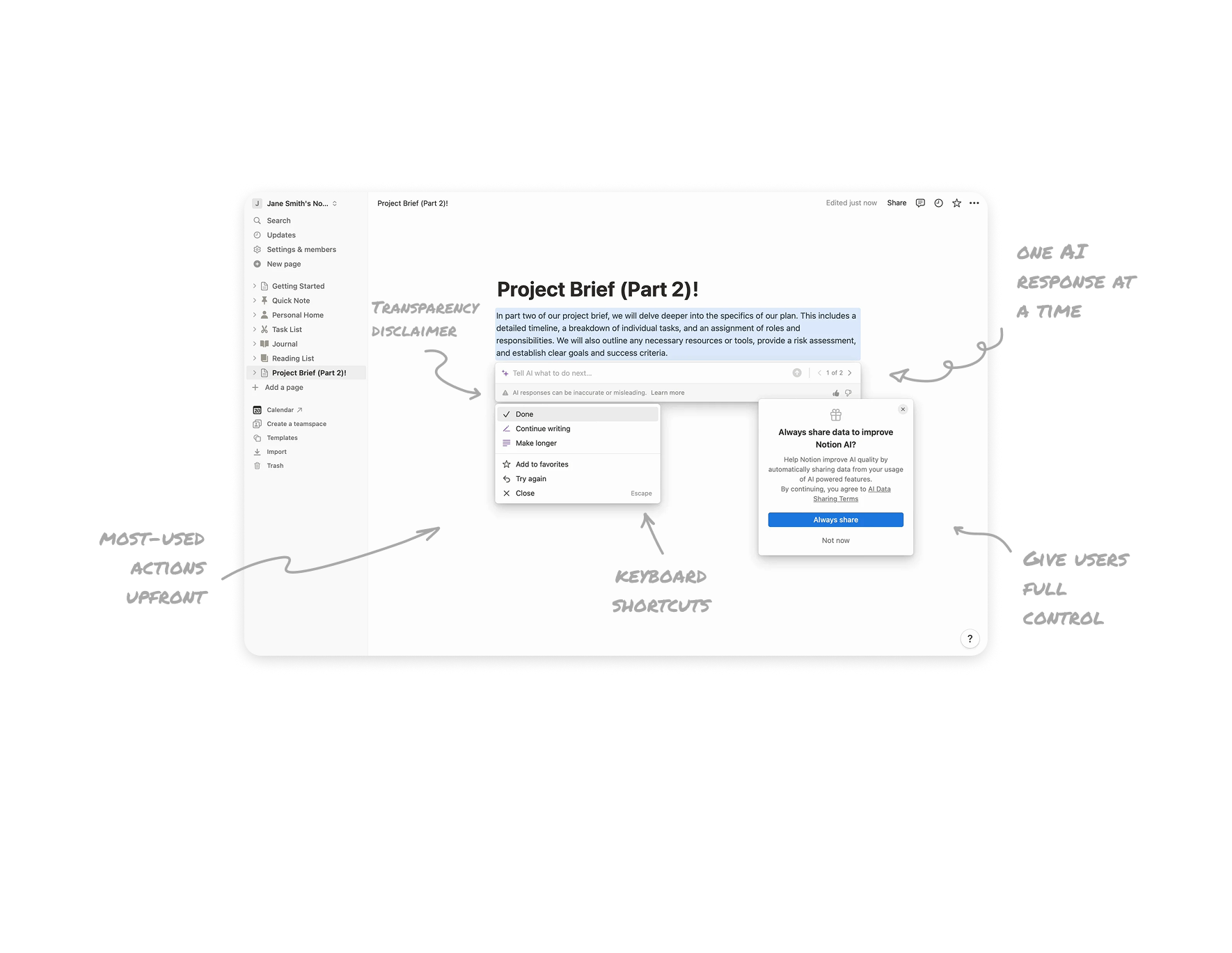
Give users full control over data sharing
Notion clearly explains AI data sharing and gives users control with options like “Always share” and “Not now.” This builds trust and lets users make informed choices without pressure.
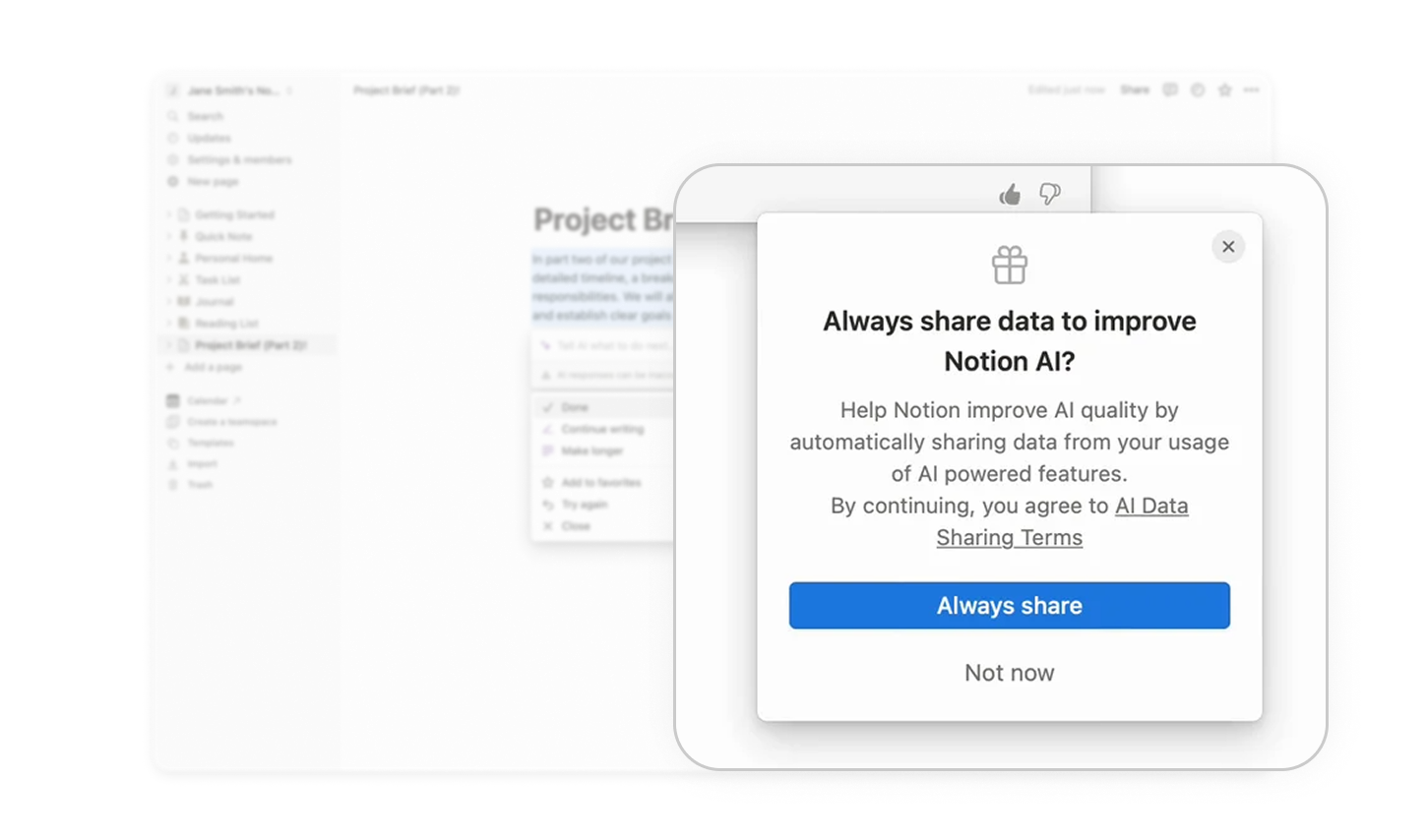
Show most-used actions upfront for speed
The action modal highlights top AI tools like “Done” and “Make longer” at the top, making it fast and easy for users to take quick actions with minimal effort.

Add keyboard shortcuts to reduce cognitive load
Including the “Escape” shortcut next to the close button helps users quickly dismiss the popup, making the interface more accessible and efficient for power users.
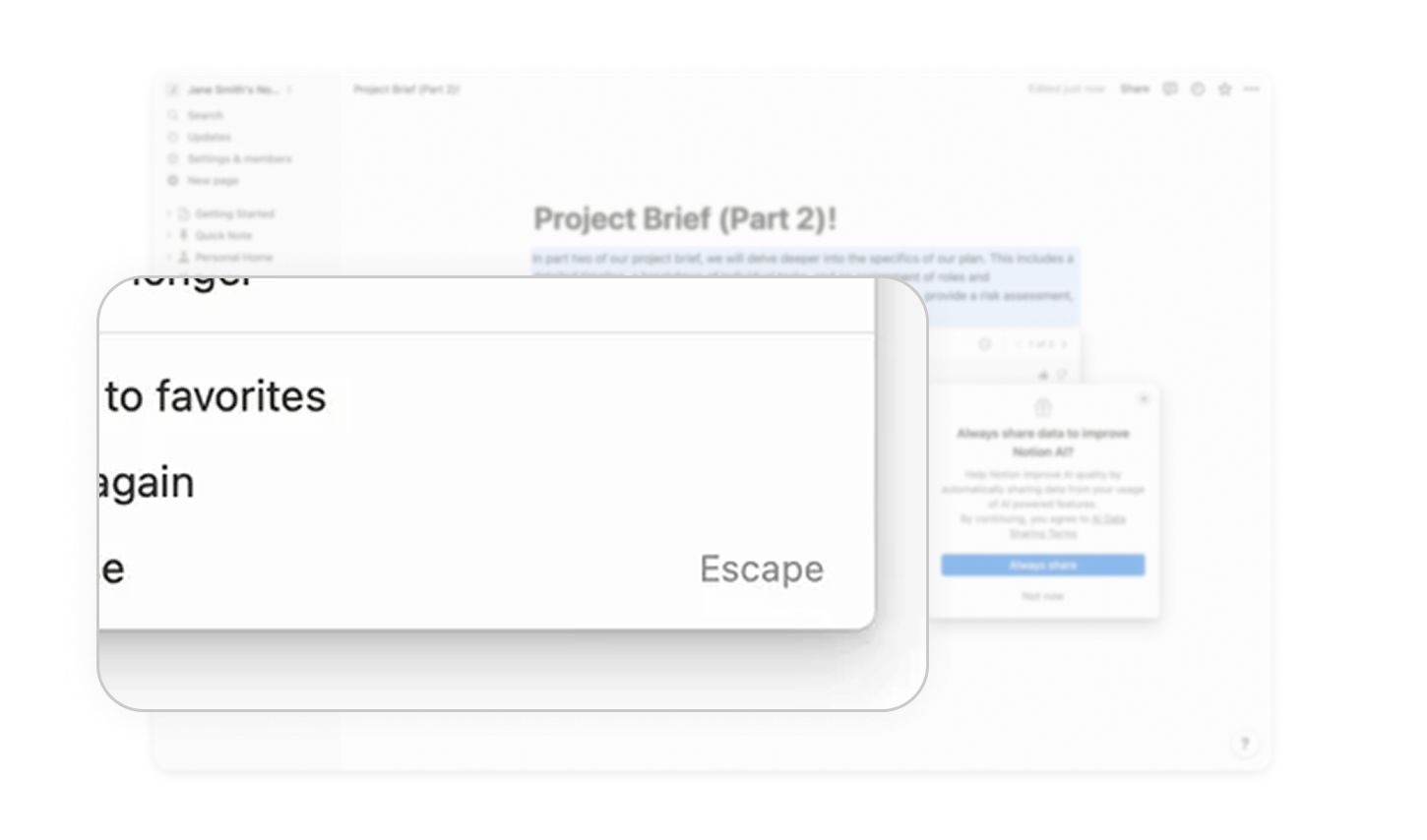
Show one AI response at a time for clarity
Instead of showing all AI results at once, Notion uses a “1 of 2” switcher. This keeps things clean and helps users focus without feeling overwhelmed.
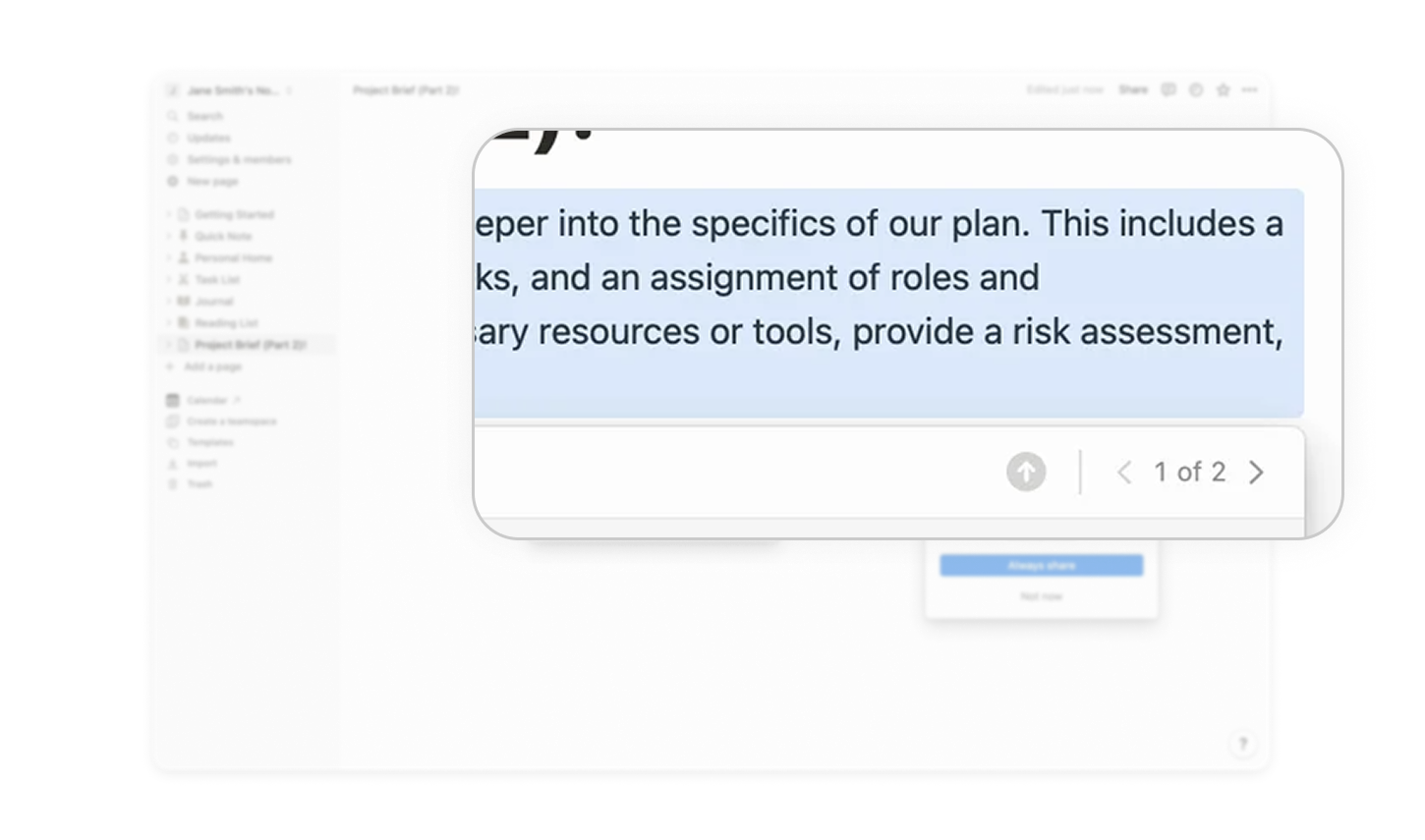
Transparency disclaimer builds trust
A small disclaimer reminds users that AI responses may not be perfect, while feedback icons invite user input. This honest approach boosts trust and encourages engagement.
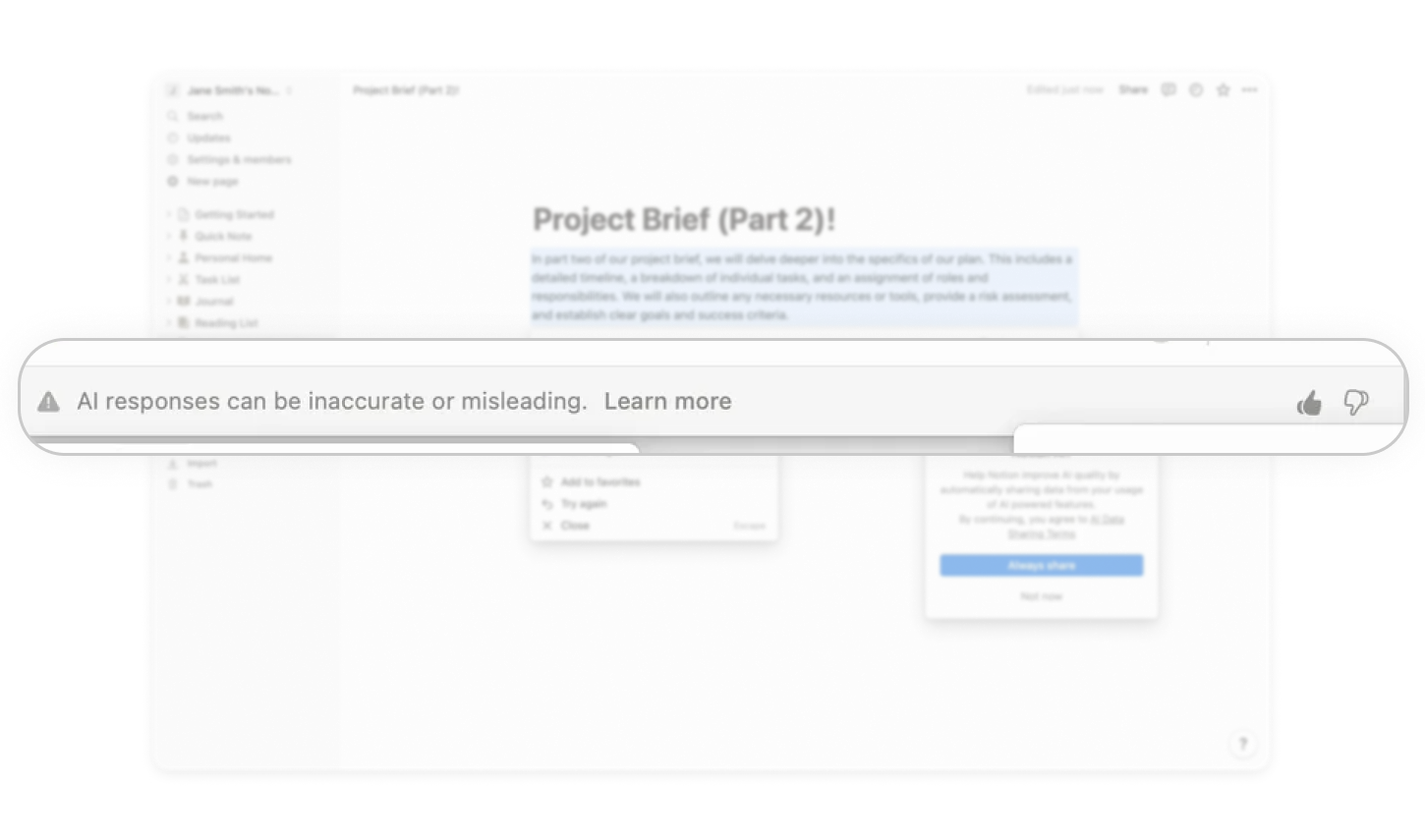
Similar Breakdown Lessons