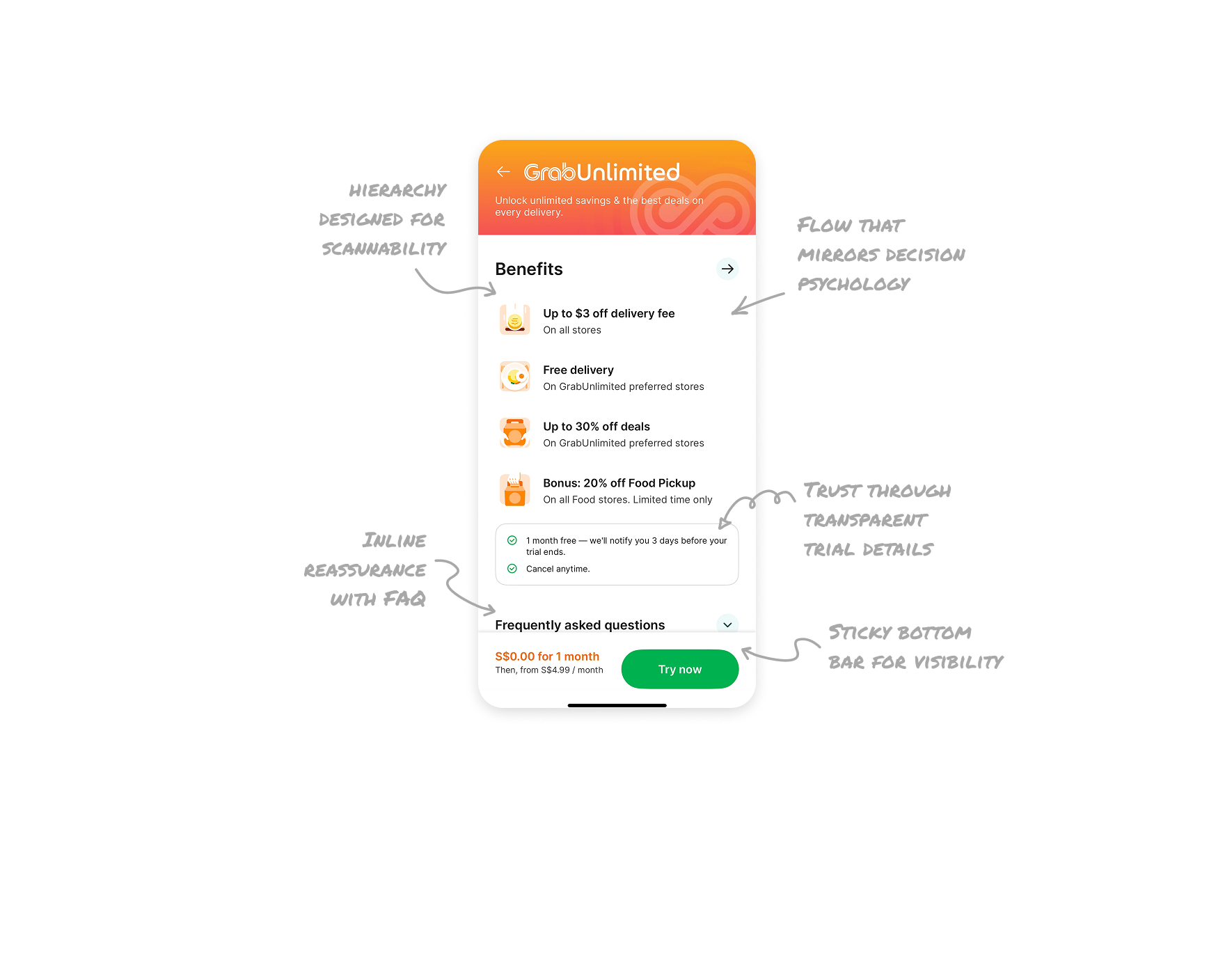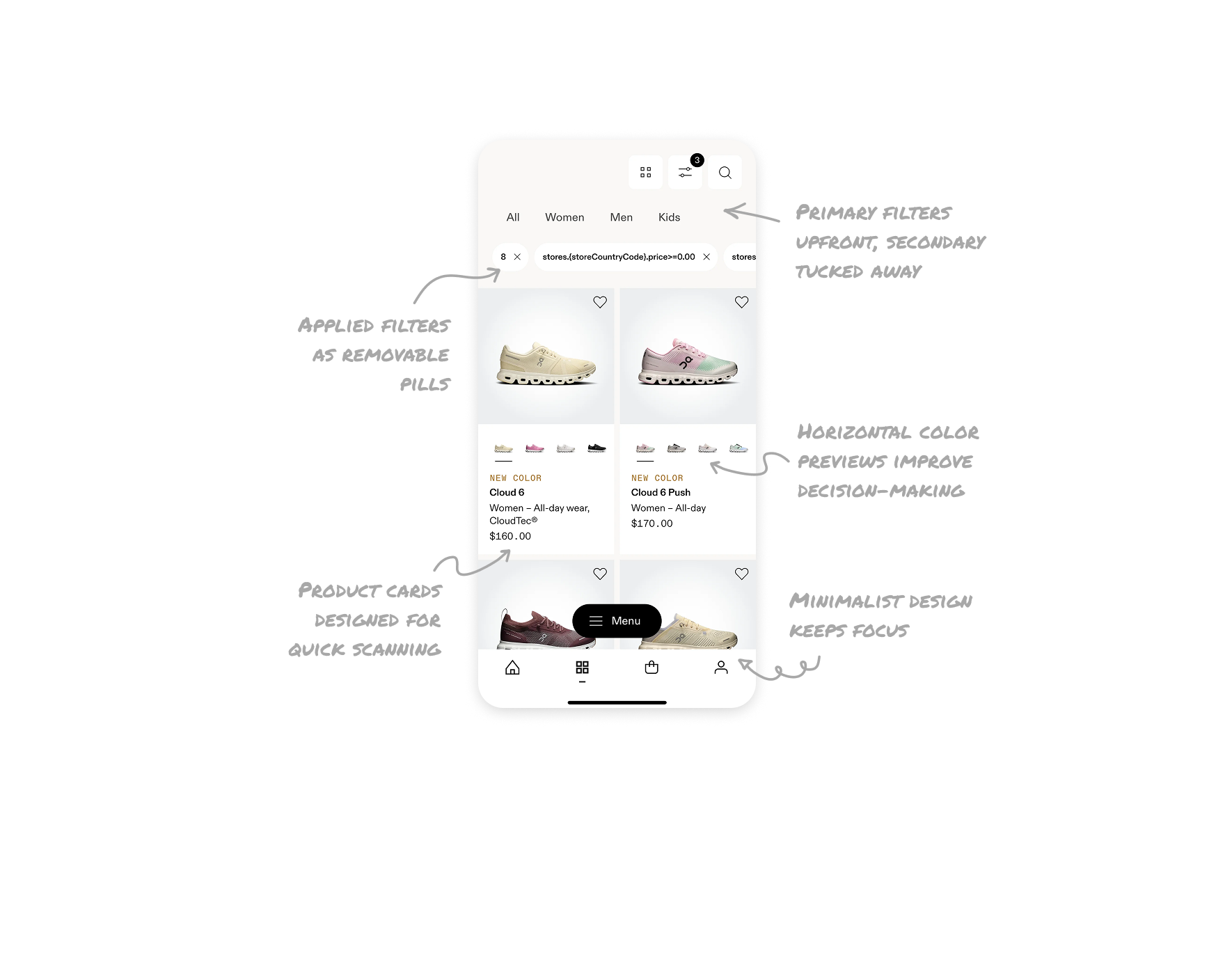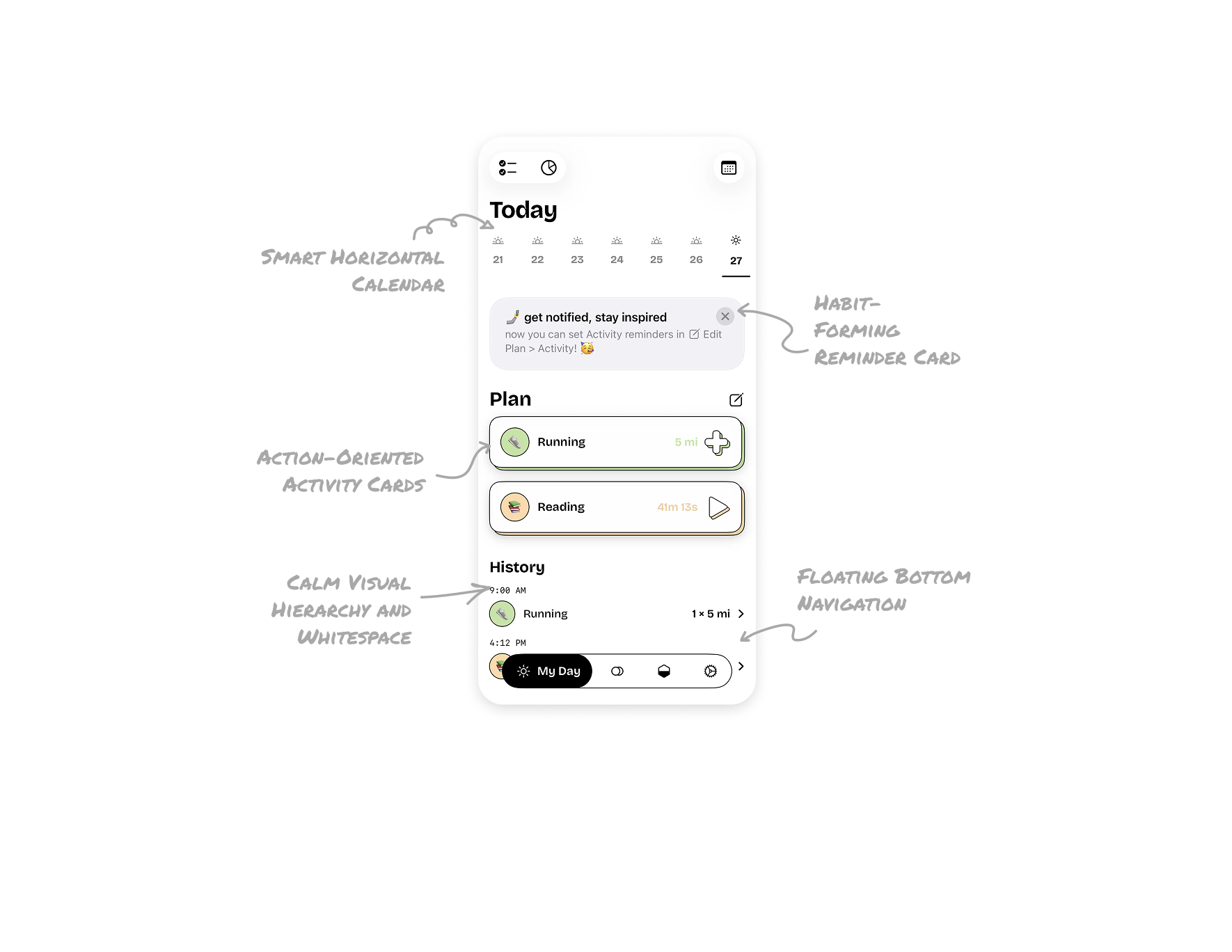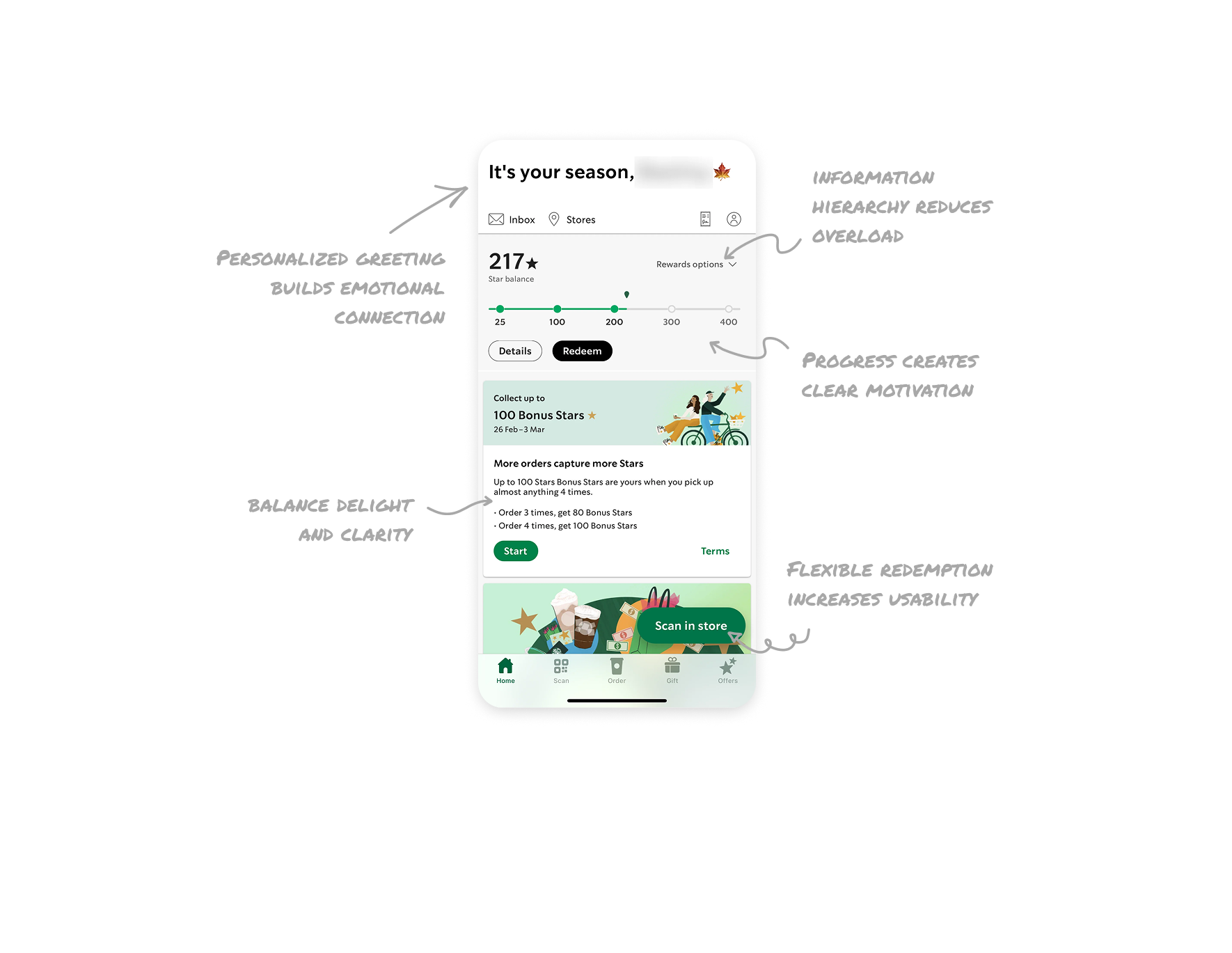Gmail UX Breakdown – Clarity in Dense Email Layouts - Gmail UI Breakdown
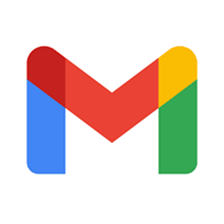
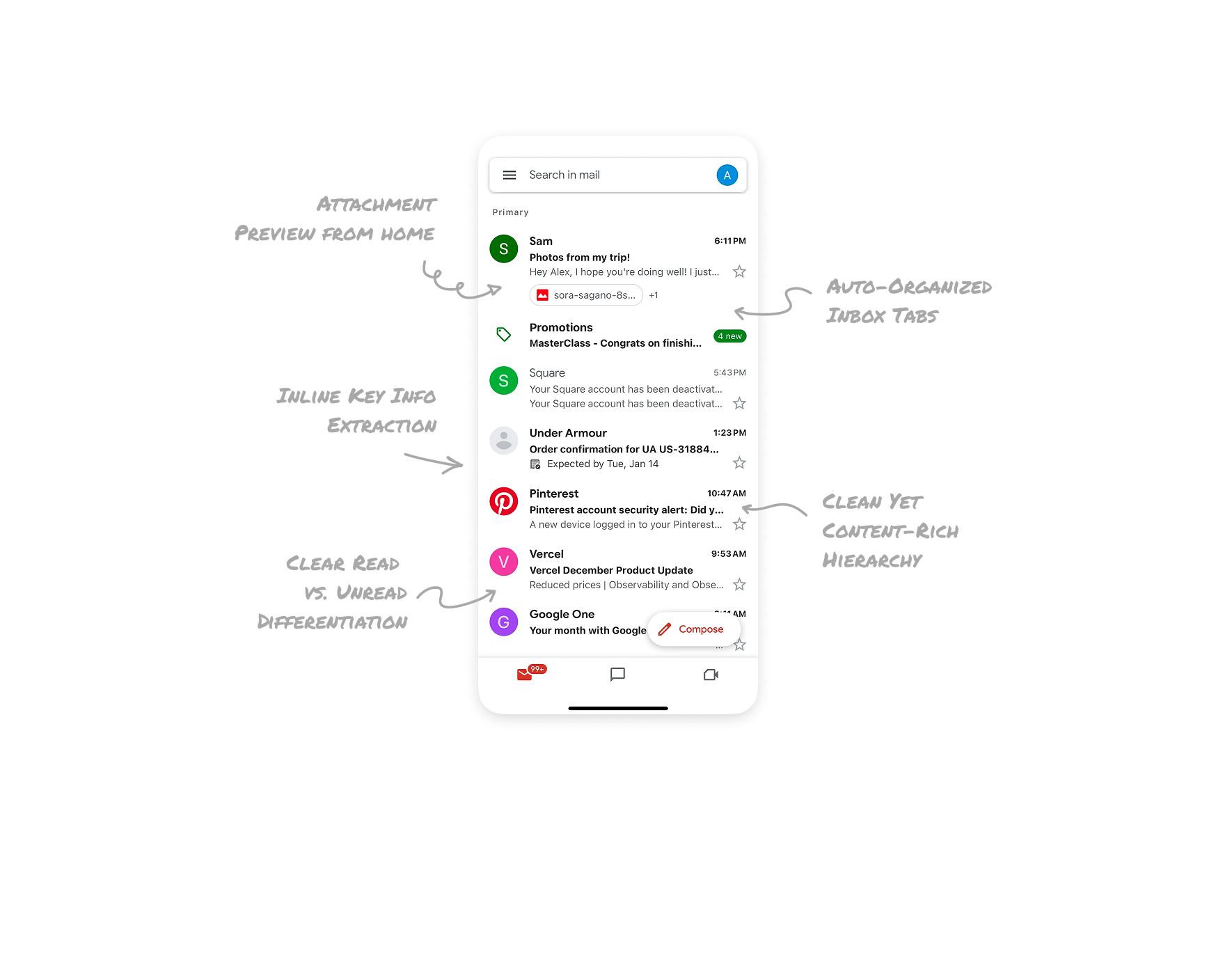
Attachment Preview from Home
Allowing users to access attachments directly from the inbox list enhances usability. It saves time and adds comfort, especially on mobile, where fewer taps = better experience.
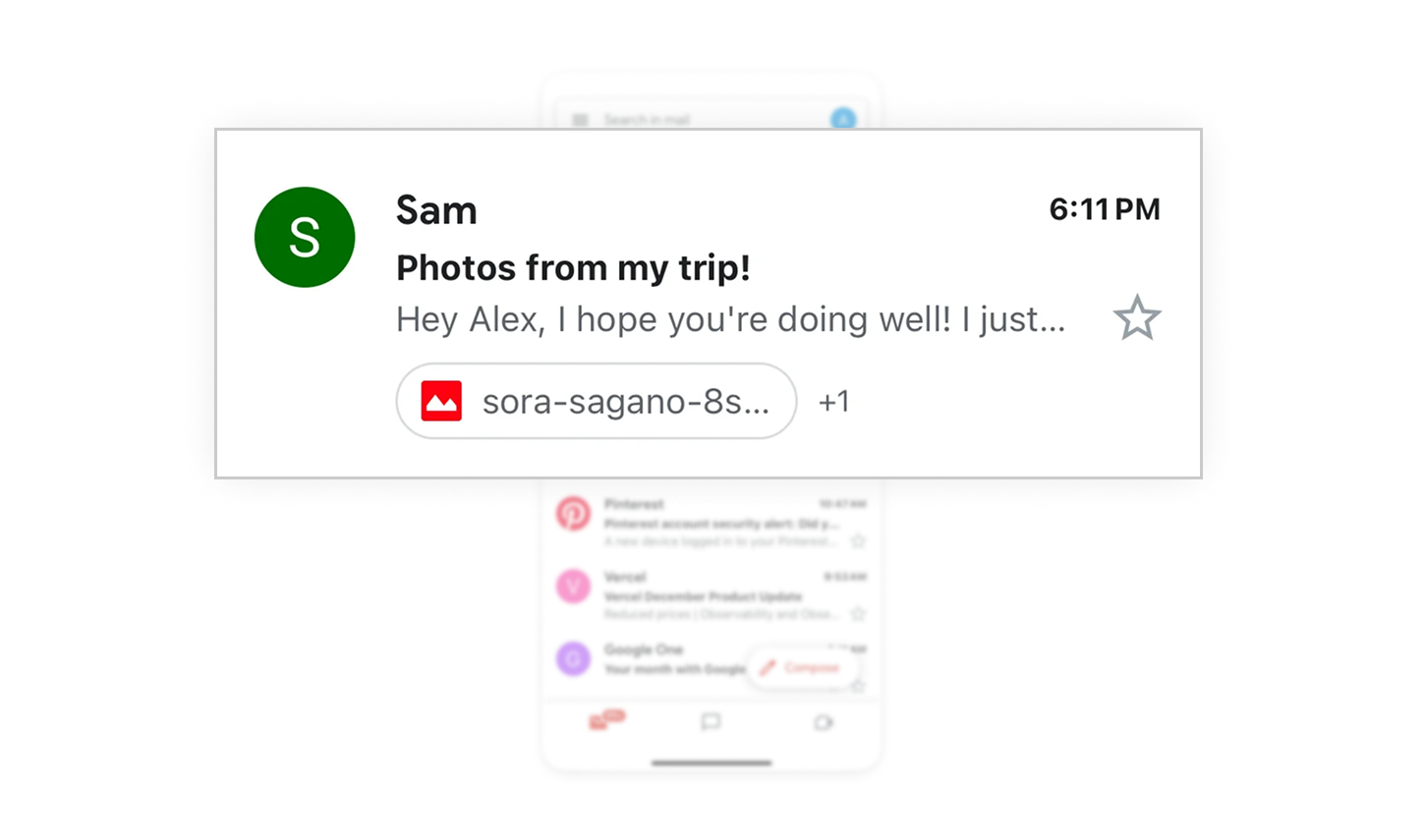
Clear Read vs. Unread Differentiation
Smart use of font weight and contrast helps users instantly identify unread emails. Bold subject lines and higher contrast make scanning faster without needing extra indicators.
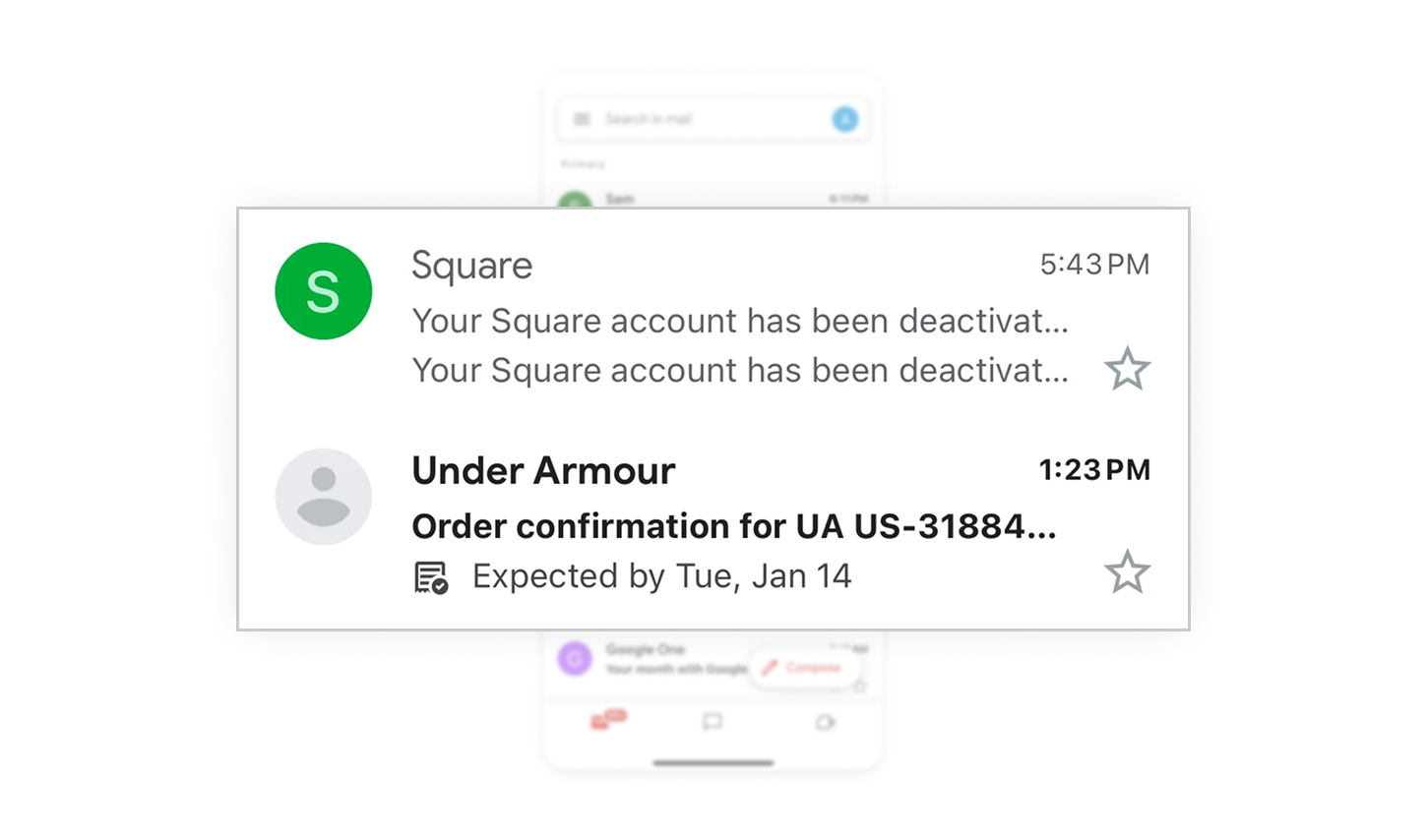
Auto-Organized Inbox Tabs
By automatically sorting emails, Gmail reduces clutter and helps users focus on what matters most. This keeps the inbox manageable and less overwhelming.
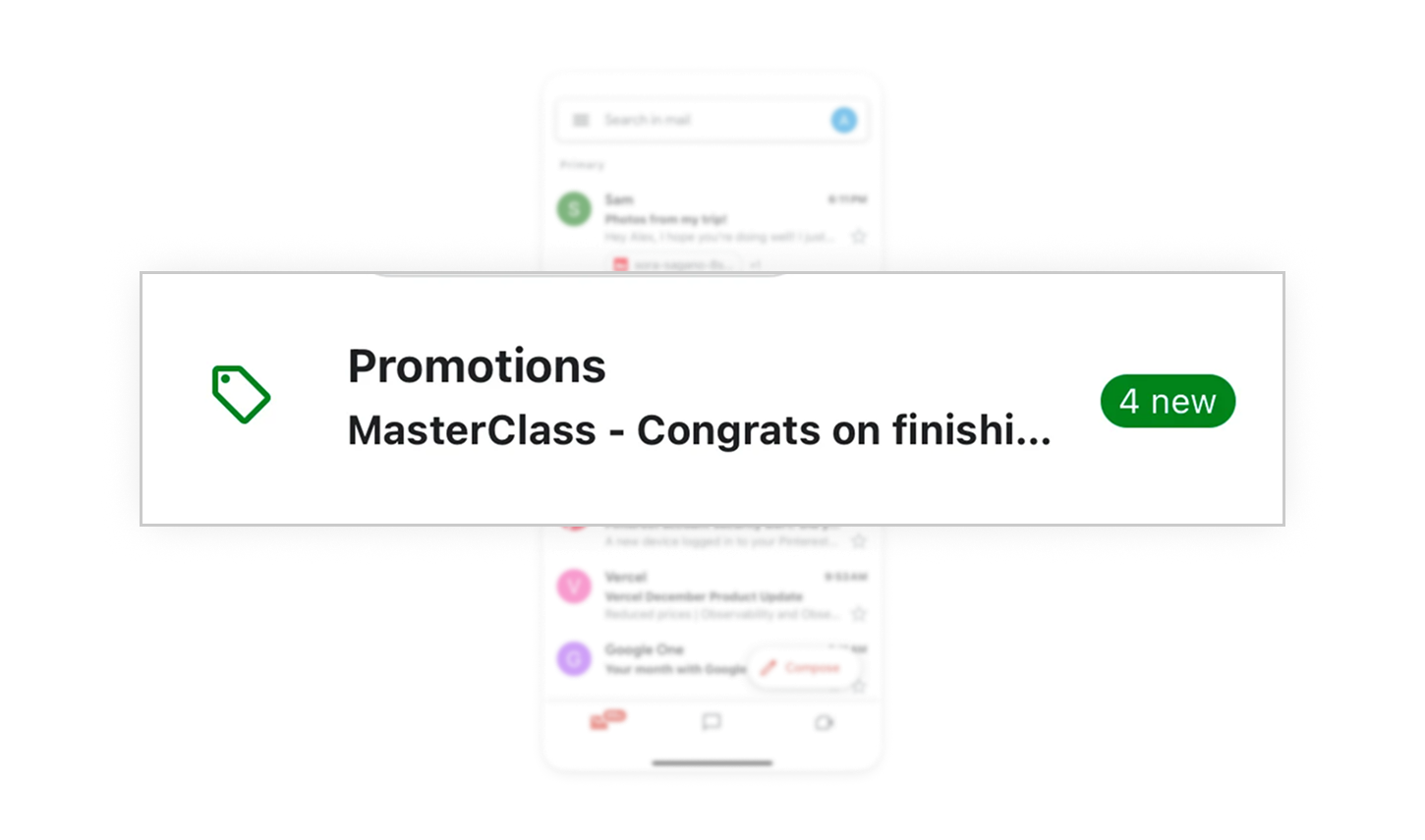
Inline Key Info Extraction
Extracting and surfacing important information like delivery dates directly in the inbox list lets users get what they need without opening the email, boosting efficiency and trust.
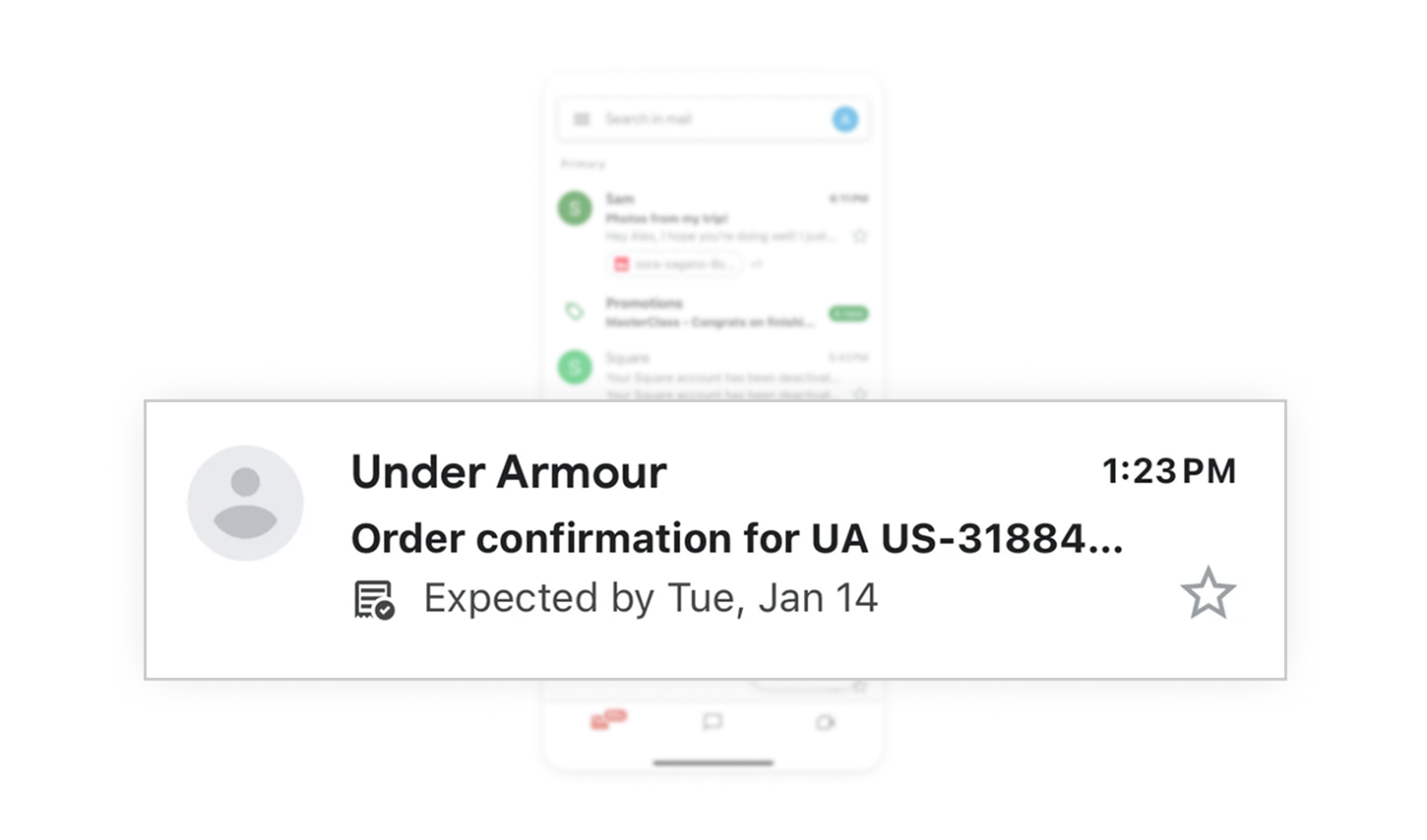
Clean Yet Content-Rich Hierarchy
Despite a dense UI, the use of visual hierarchy, padding, icons, and line spacing makes the screen feel digestible. This is a masterclass in balancing content density with clarity.
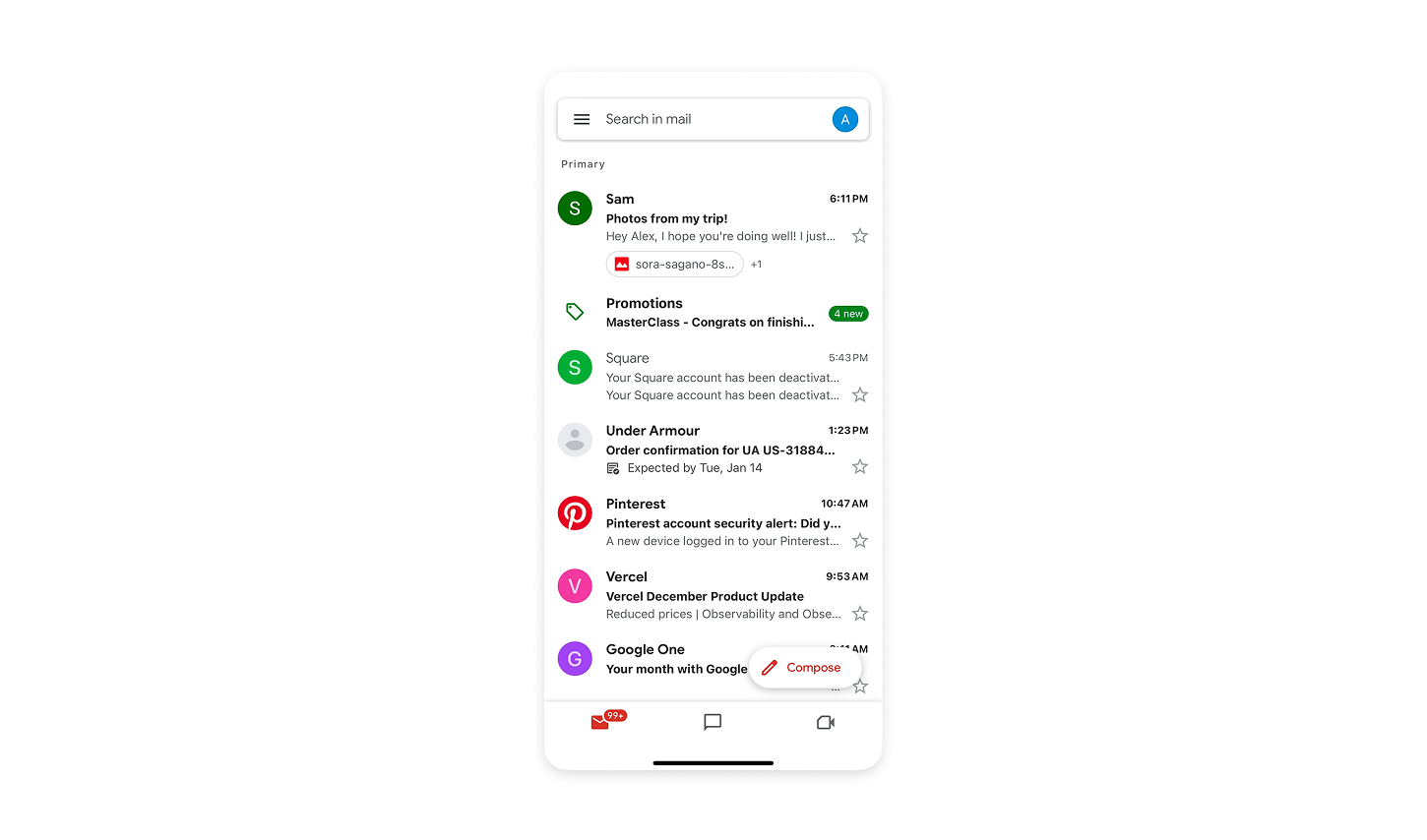
Similar Breakdown Lessons