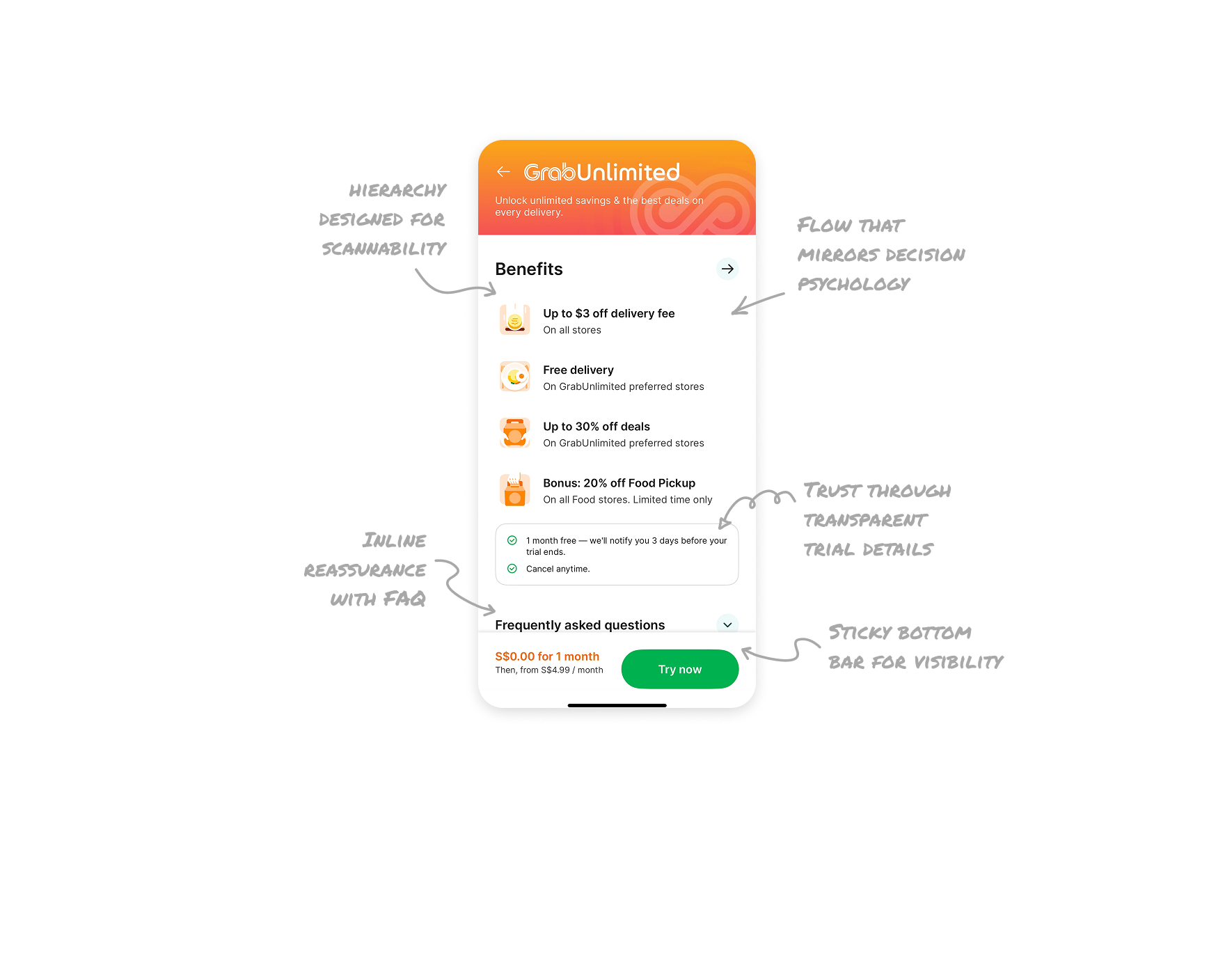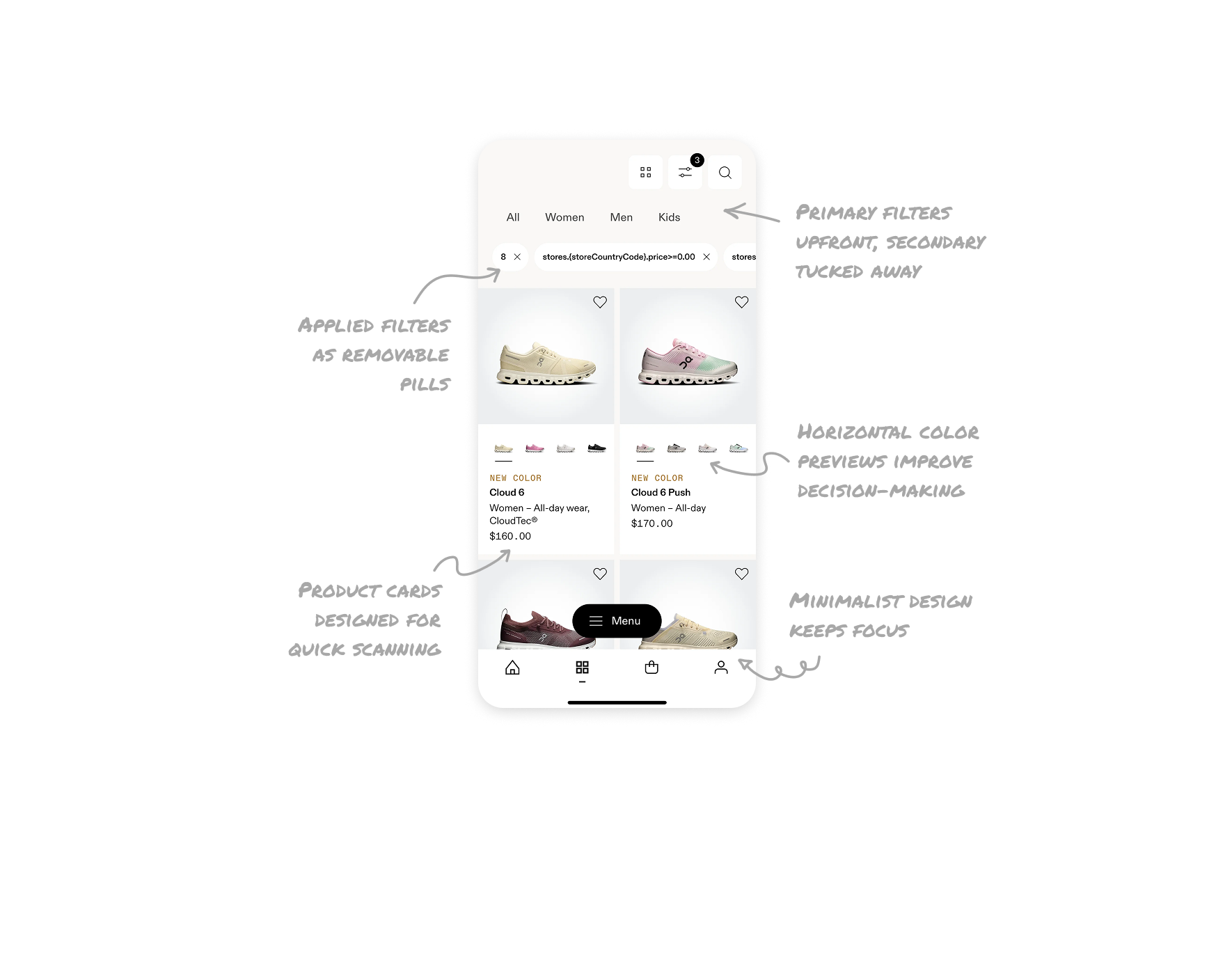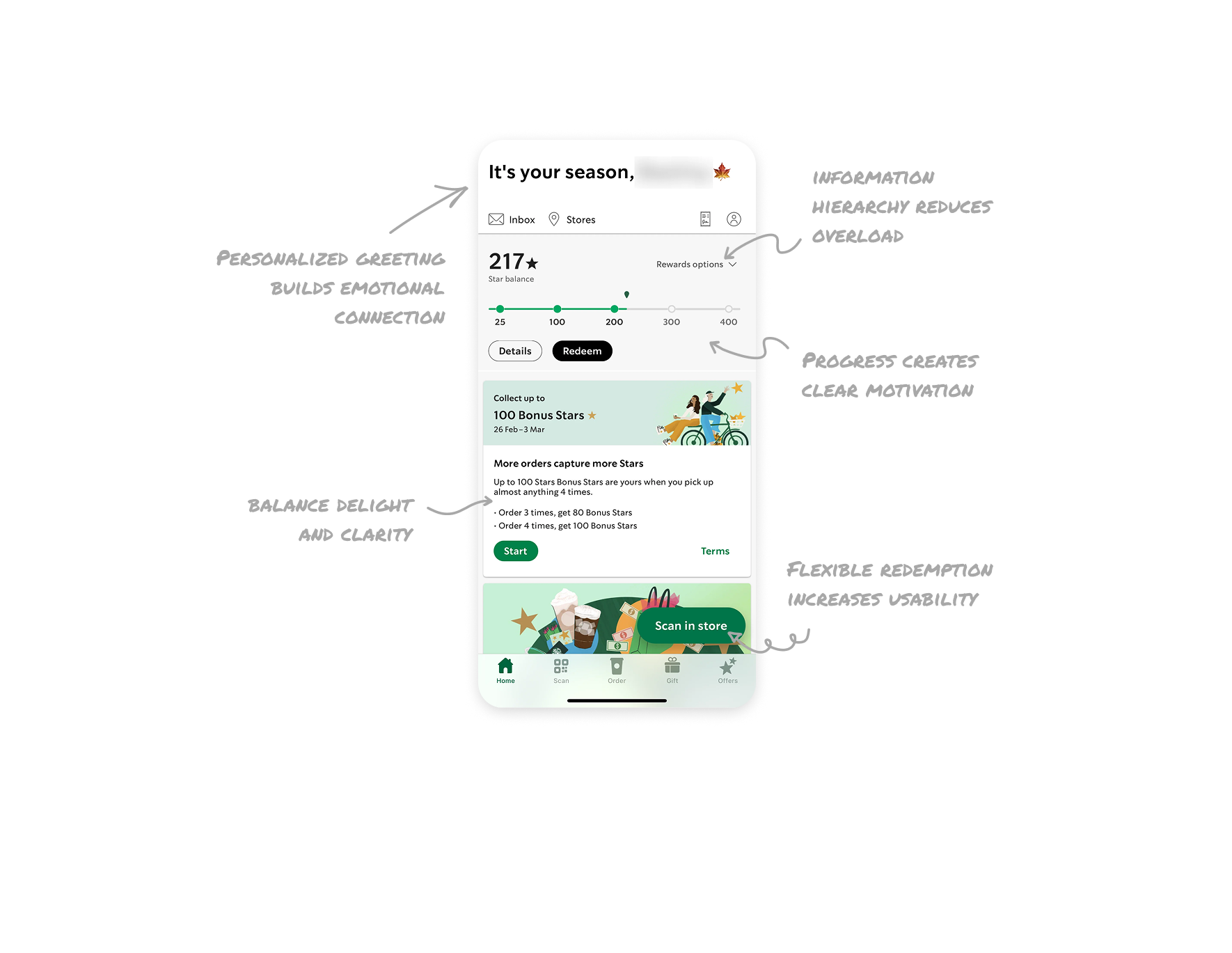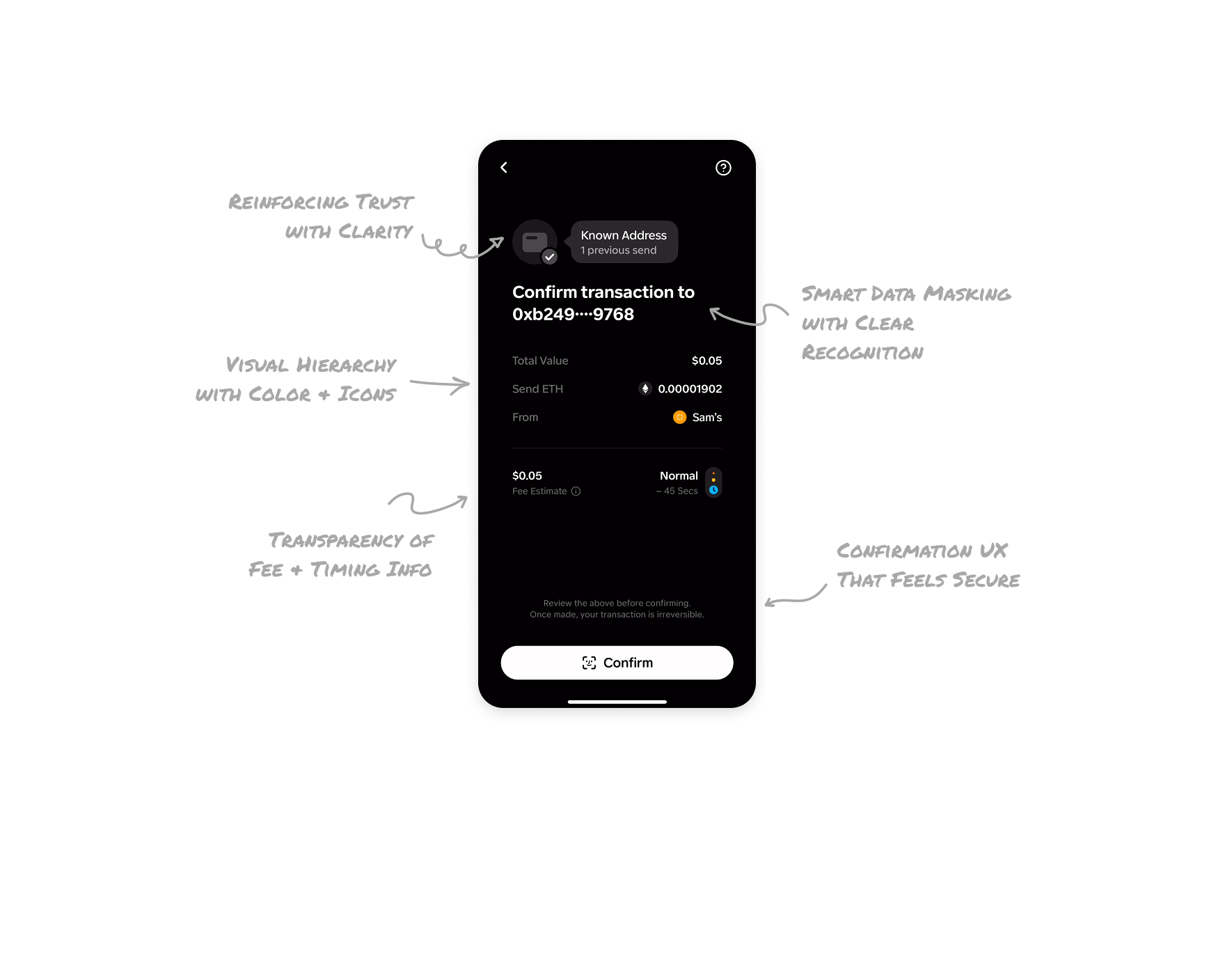Fitbit Glucose Monitor UI Breakdown - Fitbit UI Breakdown
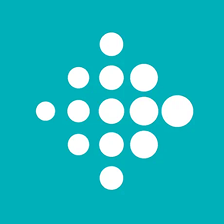
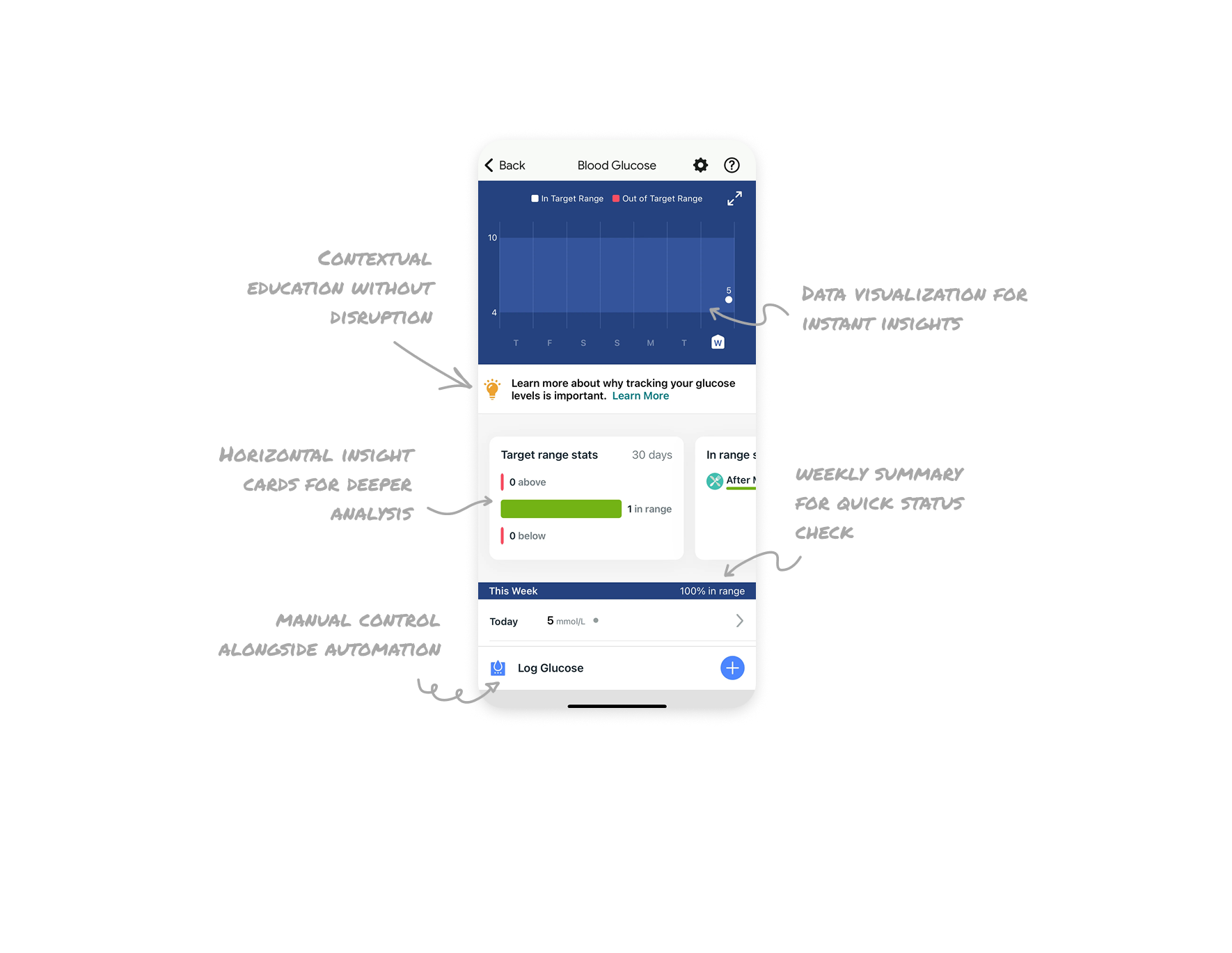
Data visualization at the top for instant insights
Placing the chart at the very top ensures users see their glucose trends immediately. The clear color coding for in-range and out-of-range readings helps in quick pattern recognition without reading detailed text.
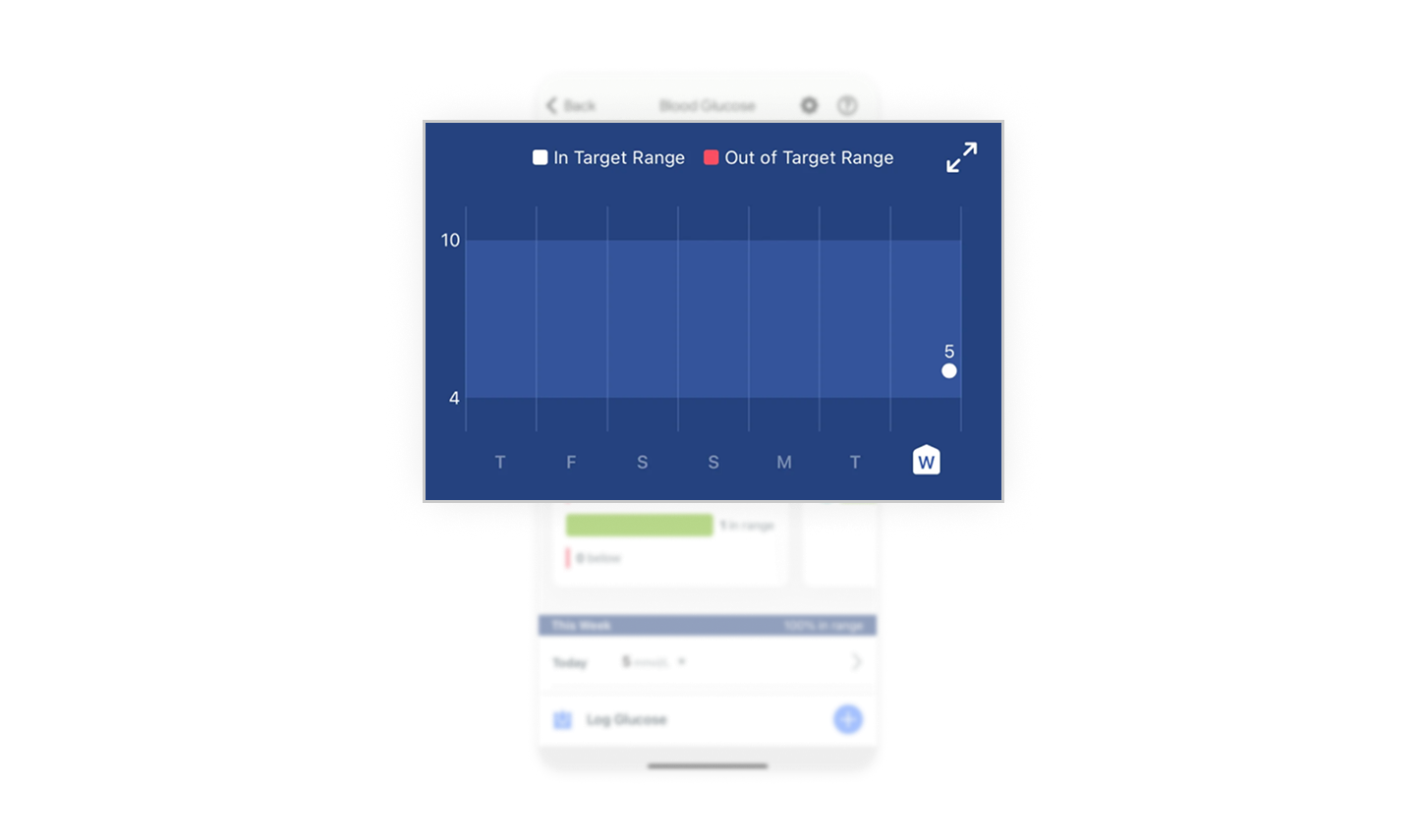
Contextual education without disruption
The small, icon-led tip section provides relevant educational content with a clear “Learn More” link. This supports user awareness without overwhelming the main interface.
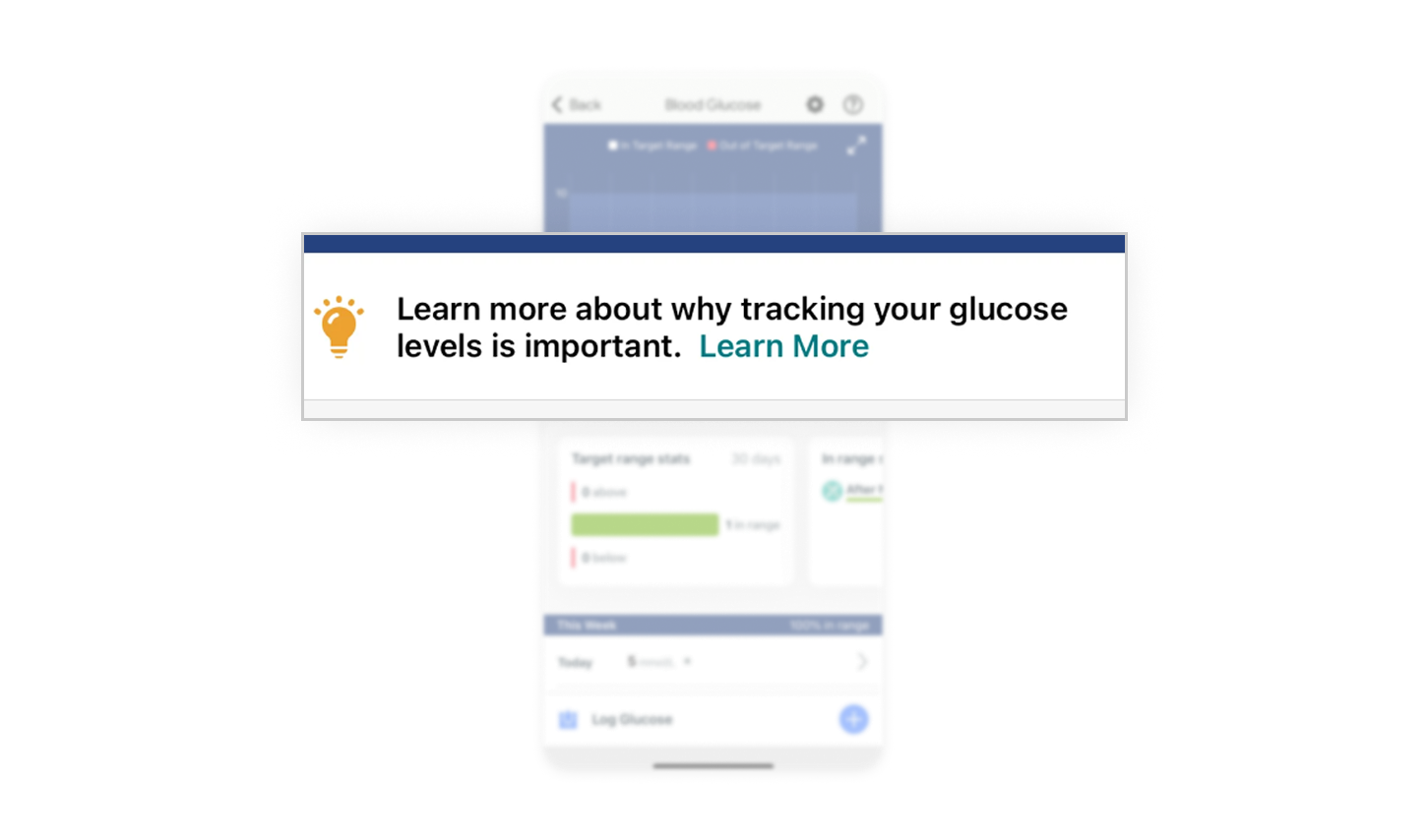
Horizontal insight cards for deeper analysis
Using horizontal scrollable cards allows multiple insights like “Target range stats” and “In range stats” to be accessible in a compact space. This keeps the UI clean while allowing expansion for power users.
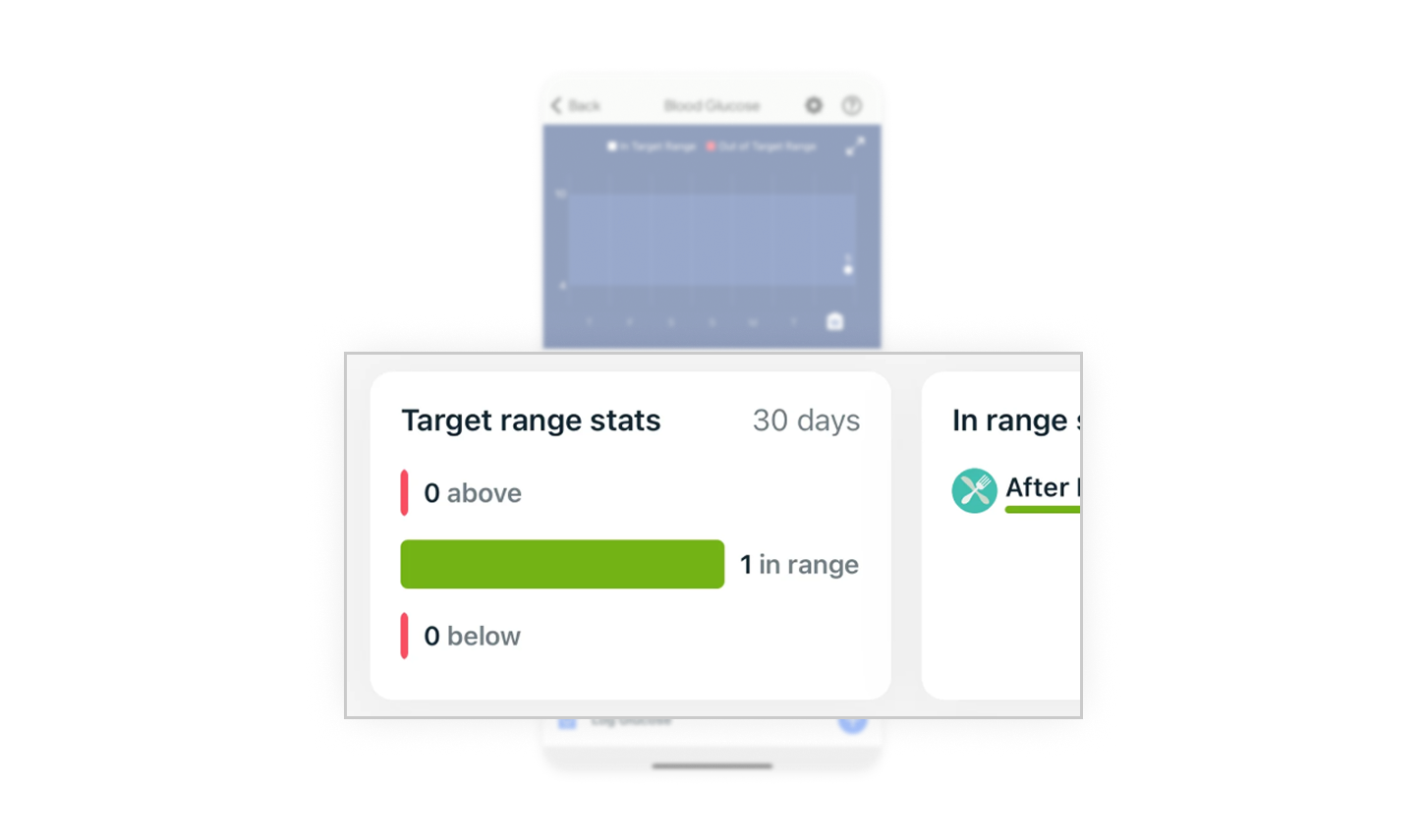
Highlighted weekly summary for quick status check
The “This Week 100% in range” summary above the daily logs gives an immediate sense of achievement or alerts without requiring users to review all entries.
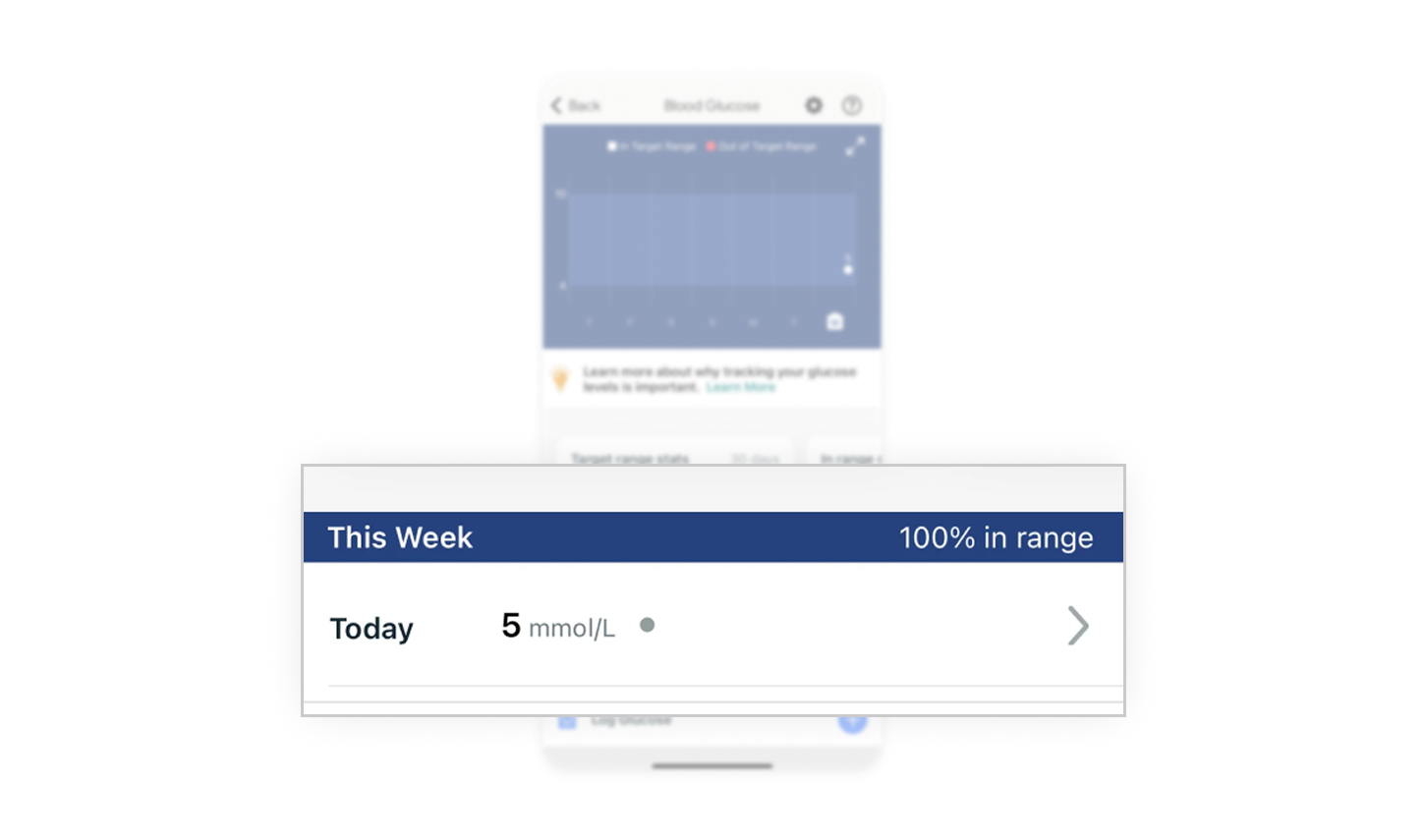
Empowering manual control alongside automation
Even if glucose readings are synced automatically from a connected device, providing a clear “Log Glucose” button ensures users can manually add, edit, or delete entries for accuracy and flexibility.
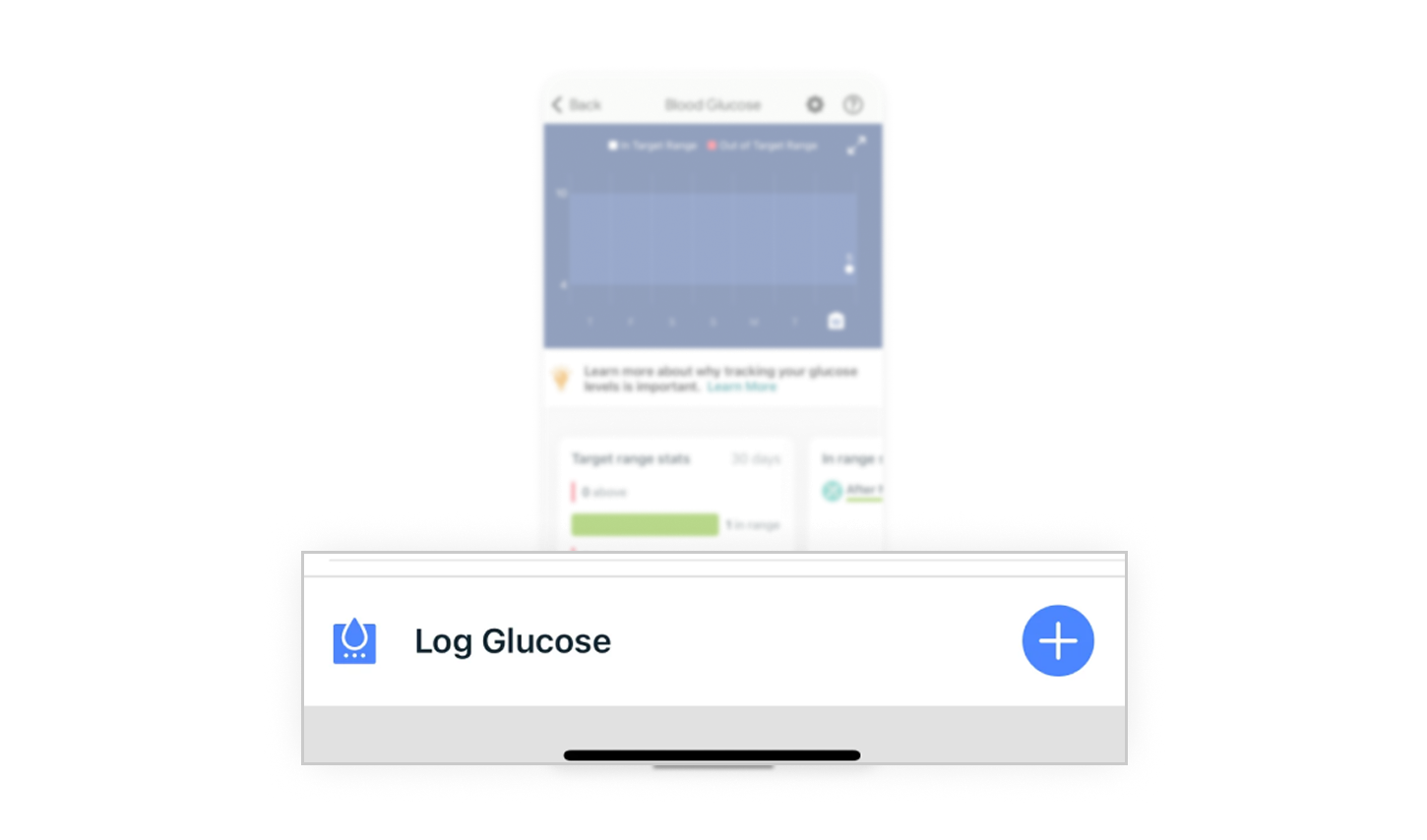
Similar Breakdown Lessons